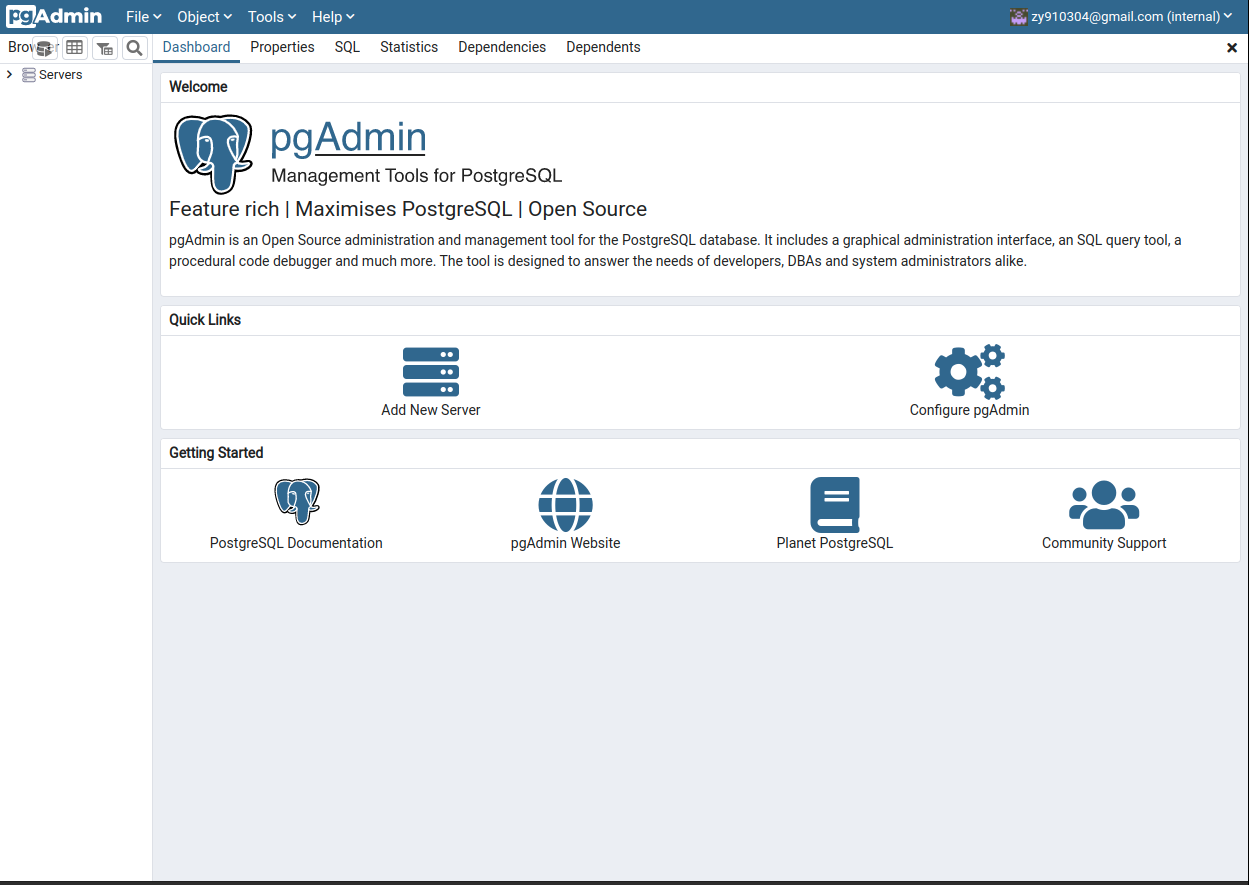Installation and Configuration of PostgreSQL in Ubuntu 21.04
Installation
The installation is very easy. Just follow the instructions in this page. The main steps are:
# Create the file repository configuration:
sudo sh -c 'echo "deb http://apt.postgresql.org/pub/repos/apt $(lsb_release -cs)-pgdg main" > /etc/apt/sources.list.d/pgdg.list'
# Import the repository signing key:
wget --quiet -O - https://www.postgresql.org/media/keys/ACCC4CF8.asc | sudo apt-key add -
# Update the package lists:
sudo apt-get update
# Install the latest version of PostgreSQL.
sudo apt-get -y install postgresql
Check if postgreSQL server is running
$ sudo systemctl is-active postgresql
$ sudo systemctl is-enabled postgresql
$ sudo systemctl status postgresql
Giving the following response
● postgresql.service - PostgreSQL RDBMS
Loaded: loaded (/lib/systemd/system/postgresql.service; enabled; vendor preset: enabled)
Active: active (exited) since Mon 2021-05-10 20:13:16 CEST; 22min ago
Process: 3235 ExecStart=/bin/true (code=exited, status=0/SUCCESS)
Main PID: 3235 (code=exited, status=0/SUCCESS)
May 10 20:13:16 yzubuntu systemd[1]: Starting PostgreSQL RDBMS...
May 10 20:13:16 yzubuntu systemd[1]: Finished PostgreSQL RDBMS.
This page is useful.
Create a database
Refer to this page to learn how to create a database. By default installation, a new user ‘postgres’ will be added. We need to switch the our role to that account.
# Switch to postgres
$ sudo -i -u postgres
# We can create a database here
postgres@yzubuntu:~$ createdb testdb
# Connect to the PostgreSQL promts
postgres@yzubuntu:~$ psql
# Check the current databases
postgres=# \l
Install pgadmin4
pgadmin4 is a GUI interface to help manage databases.
Trying install both desktop and web from APT.
I have tried install both the desktop and web version. The installation guide is given here. However, I have met various problems after installation. The last step sudo /usr/pgadmin4/bin/setup-web.sh always gives errors.
- The first error message is below:
Setting up pgAdmin 4 in web mode on a Debian based platform... Creating configuration database... /usr/pgadmin4/bin/setup-web.sh: line 64: /usr/pgadmin4/venv/bin/python3: No such file or directory Error setting up server mode. Please examine the output above.This error seems easy to fix. Use the method in this link to fix the broken link.
cd /usr/pgadmin4/venv/bin/ readlink -v python3 sudo ln -sfn /usr/local/bin/python3 python3 - Second try
The second message is about Python libraries. pgadmin4 requires many python libraries to run. I tried to install withpip3. However, because I am using a local python, which is/usr/local/bin/python3. The installed libraries bypip3all went to a local place~/.localbecause of Defaulting to user installation because normal site-packages is not writeable. The pdadmin cannot configure because it cannot successfully import packages. - Third try
Afterwards, I have tried to create a virtual environment. But it did not succeed because of
No module named '_ctypes'. Possible solutions aresudo apt-get install libffi-devand re-install python. But I did not try and gave up the installation.
Install just the web version of pgadmin4.
The official tutorial is very clear. I copied the main steps here.
# necessary preparation before installation. These folders should be created before installation. Otherwise, there will be permission issues to run as a normal user.
$ sudo mkdir /var/lib/pgadmin
$ sudo mkdir /var/log/pgadmin
$ sudo chown USER /var/lib/pgadmin
$ sudo chown USER /var/log/pgadmin
# Create a virtual environment
mkdir ~/Desktop/pgadmin_env
cd ~/Desktop/pgadmin_env
virtualenv --python=/usr/local/bin/python3.8 pgadmin_env
source pgadmin_env/bin/activate
# installation
pip3 install pgadmin4
# Run pgadmin
pgadmin4
Enjoy it!